Launch the Internet browser window.
Enter the TrackAdmin application URL into the address bar.
Press the Enter key
on the keyboard to open Track Admin Login screen.
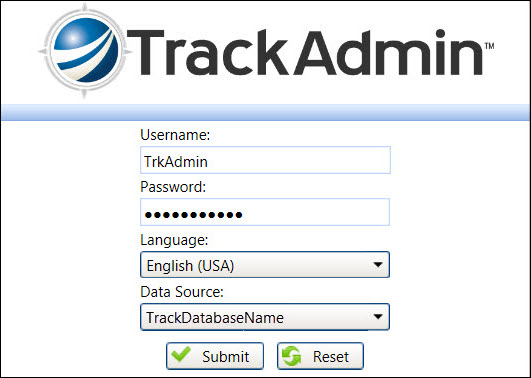
TrackAdmin application supports Internet Explorer Eleven, Google Chrome, Firefox, and Safari. Optimal results are best when using Internet Explorer Eleven or Google Chrome. For Internet Explorer Eleven, turn off the compatibility view settings.
Before logging in to TrackAdmin for the first time, clear the browser's cache to force the browsers to pull up the latest files from the server. Disable pop-up blockers to allow Track Admin to open new windows or pop-up dialog boxes. Instructions to clear the cache and disable pop-up blockers vary by browsers. Consult the support page for the preferred browser to obtain the instructions.
Launch the Internet browser window.
Enter the TrackAdmin application URL into the address bar.
Press the Enter key
on the keyboard to open Track Admin Login screen.
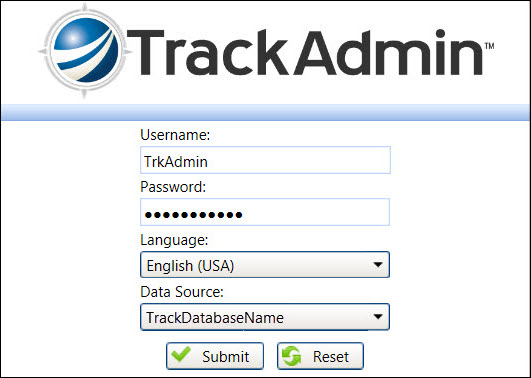
Each administrator must have a valid user name and password assigned through Track Admin. The usernames and passwords are case sensitive. Click the Reset button to clear the Username and Password text boxes.
Enter a username into the Username text box.
Enter a password into the Password text box. For a single sign-on user, leave the Password text box blank. Refer to Single Sign-On Login for more information.
Select a language from the Language drop-down list if the default language is incorrect. Otherwise, proceed to the next step.
Select a database from the Data Source drop-down list if the default database is incorrect. Otherwise, proceed to the next step.
Click the Submit button to open the Track Admin window.
If it is the first time a user is logging in to Track Admin, then he/she
needs to change the password. Remember that the passwords are case sensitive.
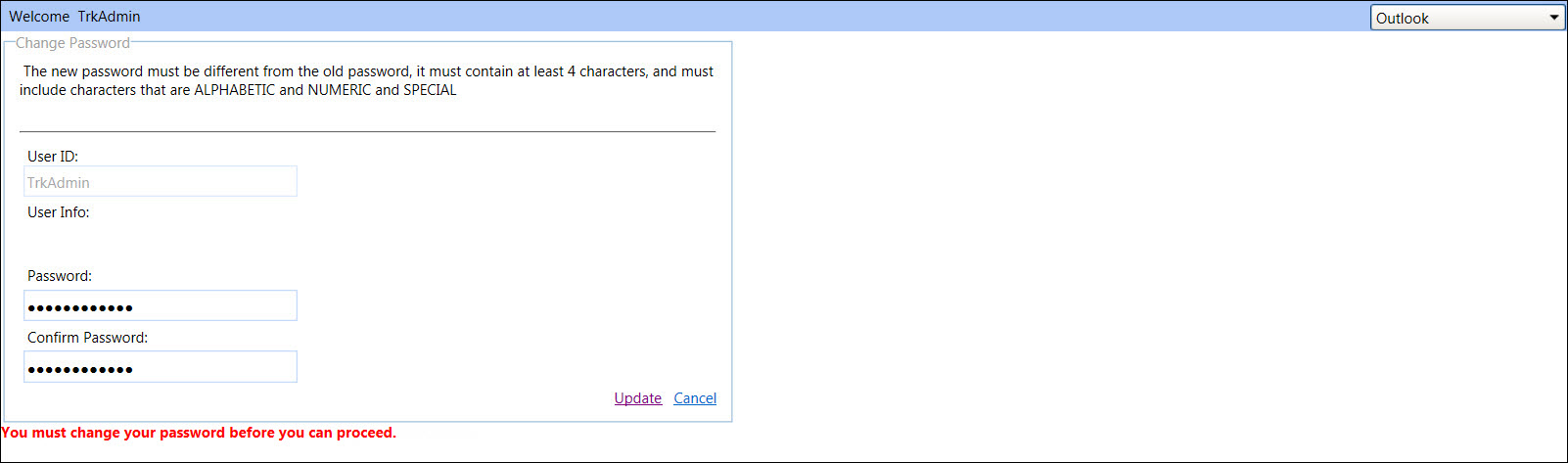
From the Change Password screen, enter a new password into the New Password text box.
Enter the same password into the Confirm Password text box.
Click Update to login to Track Admin application.
Never click the Close icon, indicated by the X in the top right corner of the window, to exit. Doing so will cause Track Admin to save the work incorrectly. Thus, always click the Logout link to exit each session. Track Admin is set up to automatically time out due to inactivity. Track Admin users will need to log back in to continue.
Click the Logout link at the top right corner of the Track Admin window to exit, ensuring that all of the work is saved correctly.